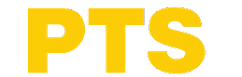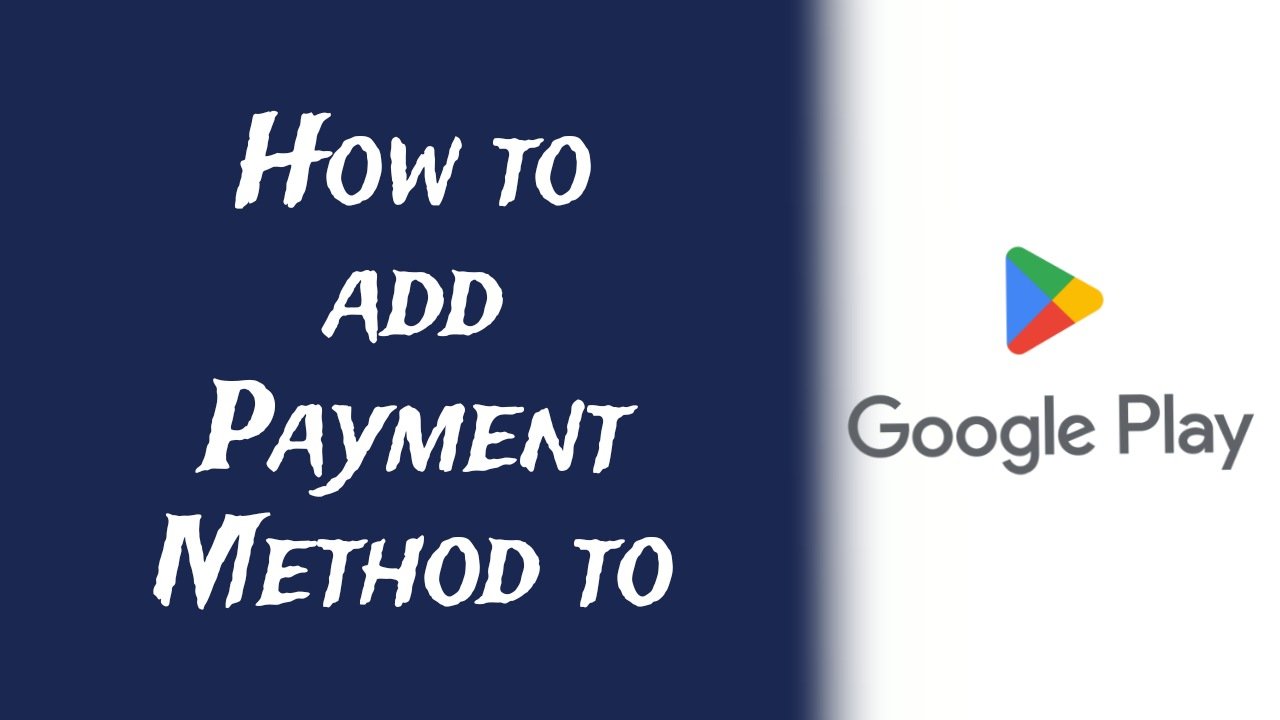Adding a payment method to Google Play is a straightforward process that allows you to purchase apps, games, and other digital content effortlessly. Today in this article I will tell you about the steps to add a google play payment method, whether you prefer using a credit card, debit card, PayPal, or redeeming a gift card.
Google play payment method:
Before you can add a payment method, ensure you are logged into the correct Google account on your device. If you have multiple Gmail accounts, select the one associated with the Google Play Store. Here’s how to begin:
- Open the Google Play Store app on your device.
- Tap on the three horizontal lines (menu icon) in the top left corner.
- Select the account you want to add a payment method to.
Option 1: Add Payment Method Directly
You can add a payment method directly from the Play Store:
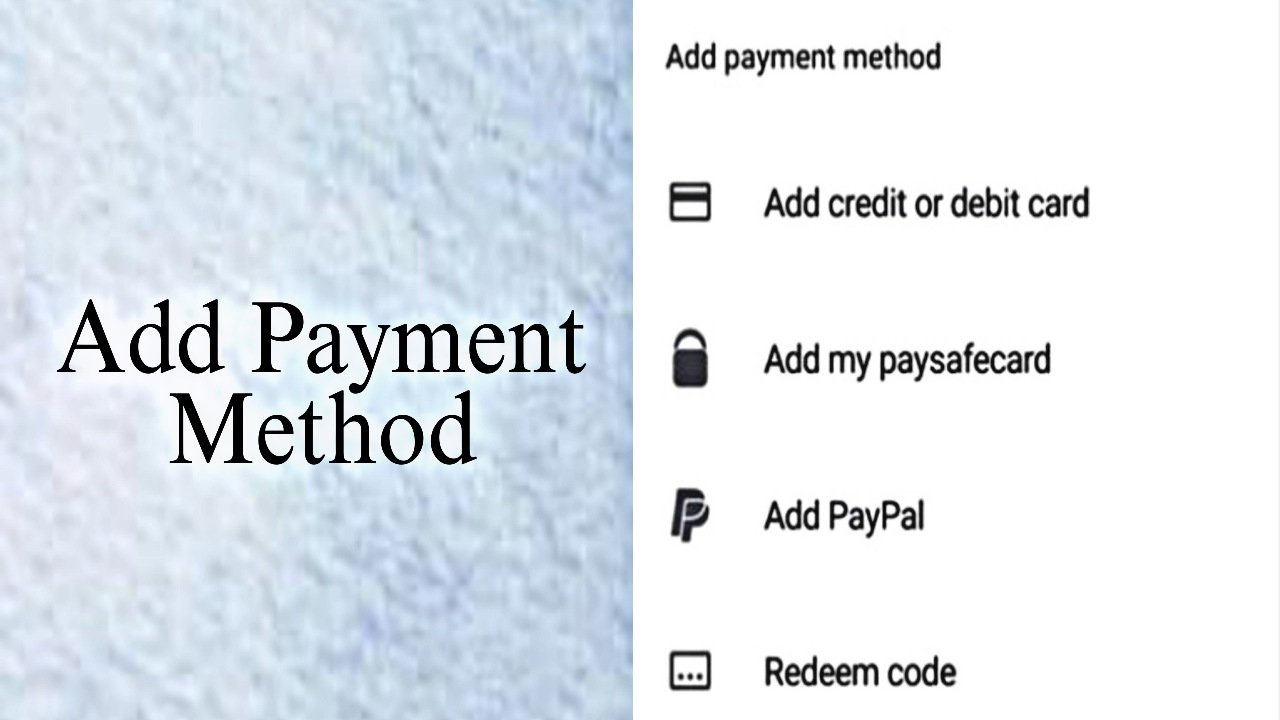
Google play store payment method:
- In the menu, tap on “Payment methods.”
- Here, you will see an option to “Add payment method.” Tap on it.
Option 2: Access More Payment Settings
If you want to manage your payment methods through your Google account:
- Tap on “More payment settings.” This action will redirect you to your Google account settings.
- You will see your payment options and can choose to add a new method.
Selecting Your Payment Method
You can choose from various payment methods to add to your Google Play account:
- Credit or Debit Card: Enter your card number, expiration date, and CVV code.
- PayPal: Link your PayPal account for easy transactions.
- Gift Card: Redeem a Google Play gift card by entering the code.
Adding a Credit or Debit Card
If you choose to add a credit or debit card, follow these steps:
- Tap on “Add credit or debit card.”
- Enter your card number, expiration date, CVV, and billing address.
- Once all information is filled out, confirm by tapping “Save.”
Using PayPal
If you prefer to use PayPal, ensure that you have a PayPal account set up. To add PayPal:
- Tap on “Add PayPal account.”
- Log in to your PayPal account and authorize Google Play to use it.
Redeeming a Gift Card
To redeem a Google Play gift card:
- Tap on “Redeem gift card.”
- Enter the gift card code and tap “Redeem.”
Finalizing Your Payment Method
After adding your payment method, you can return to the Google Play Store. Your new payment option will now be available for any purchases you want to make. This process is quick and ensures you have the flexibility to buy apps and games as you wish.